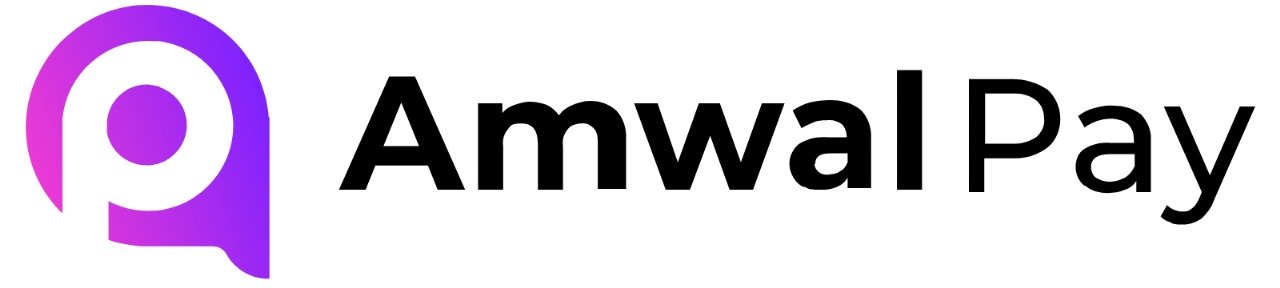Installation #
1. Install the app using the direct installation link:
Step 1: Configure the AmwalPay Payment App
- Fill in your credentials:
- Merchant Environment: Select UAT or SIT or Production.
- Merchant ID: Enter your provided Merchant ID.
- Terminal ID: Enter your Terminal ID.
- Secret Key: Enter your secret key.
- Click Submit to save your settings.
Step 3: Enable Payment Methods
- Navigate to Amwal Pay Settings.
- Toggle the switches for Visa, Mastercard, OmanNet, etc., to enable them.
- If you are using the UAT or SIT testing environment, enable Test Mode to simulate test transactions otherwise, disable this mode.
Step 4: Activate Amwal Pay
- Click Activate to enable Amwal Pay for transactions.
- Amwal Pay is now ready to process payments!