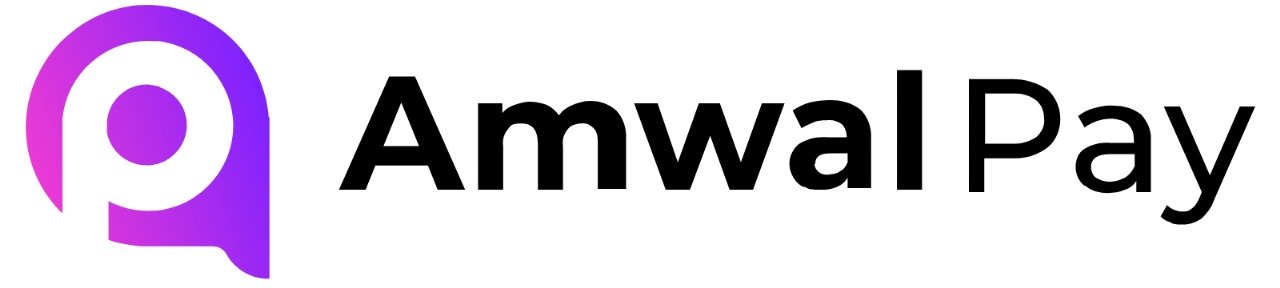Installation Steps #
- Download the AmwalPay ZenCart module from here.
- Extract the downloaded
.zipfile into your ZenCart project directory on your server. - Login to your ZenCart admin panel.
- Navigate to
Modules→Payment. - Find AmwalPay Payment, click on it, and click Install.
Admin Configuration #
- Register at AmwalPay.
- Our sales team will contact you. Once the contract is signed, you will receive:
- Merchant ID
- Terminal ID
- Secure Key
- In the ZenCart admin panel:
- Navigate to the
Modules → Payment → AmwalPayconfiguration page. - Paste the credentials into the corresponding fields.
- Click Save Changes.
- Navigate to the
Checkout Page #
Once configured, AmwalPay will appear as a payment method on the checkout page for your customers to complete their transactions.