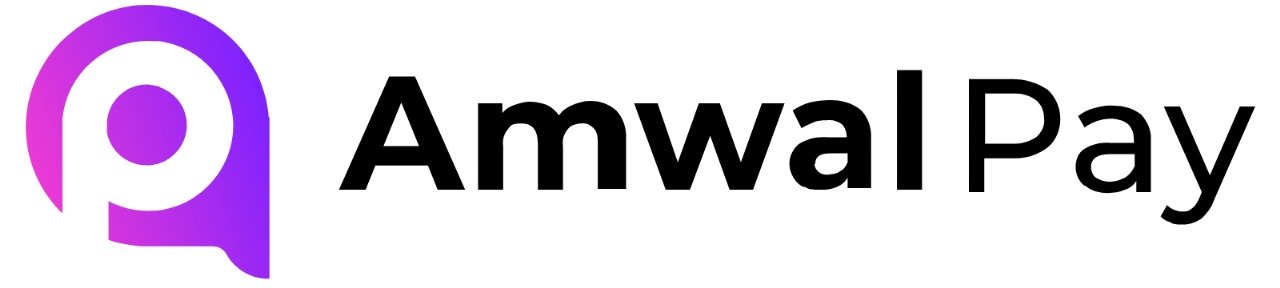Step-by-Step Installation #
- Download the module: amwalpay.zip
- Login to your PrestaShop admin panel
- Navigate to Modules → Module Manager → Upload a module
- Upload the downloaded
.zipfile - The module will now be installed and appear in your module list
Admin Configuration #
- In your PrestaShop admin panel, go to Payments → Payment Methods
- Click Configure beside the AmwalPay payment method
- Customize the display name if desired
- Paste your AmwalPay credentials (API keys) in the appropriate fields
- Click Save Changes
Checkout Integration #
Once configured, AmwalPay will appear at checkout for your customers, enabling secure and streamlined transactions.