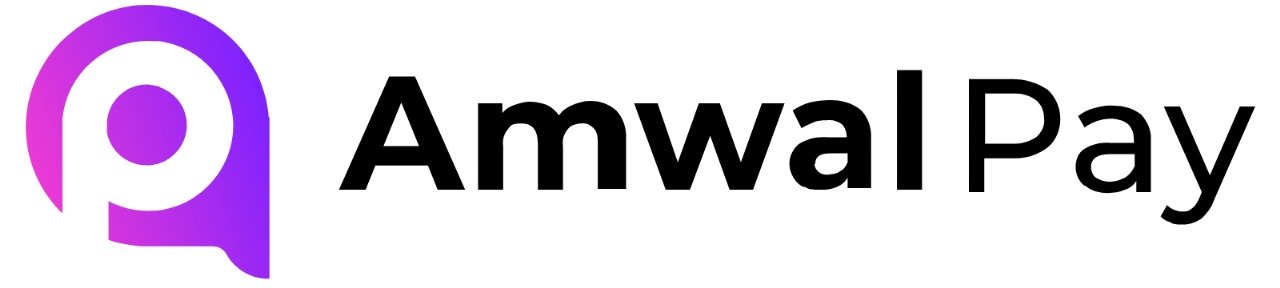1. Download Plugin #
Download the AmwalPay Joomla VirtueMart plugin ZIP file from here
2. Install Plugin #
- Log in to your Joomla admin panel.
- Go to:
Extensions → Manage → Install. - Click on “Browse for file” and select the downloaded plugin ZIP file.
🔧 Configure Payment Method #
3. Add New Payment Method #
- Navigate to:
Components → VirtueMart → Payment Methods. - Click on the “New” button. You will be redirected to the payment method information page.
- You will then fill in the payment method information based on which one you will integrate.
- Click “Save”.
4. Configure AmwalPay Settings #
- Sign up at AmwalPay and and our sales team will reach out to you. Once contract is signed, we’ll send you your Merchant ID, Terminal ID, and Secure Key.
- Paste these keys into their respective fields in the plugin configuration.
- Click “Save changes”.
💳 Checkout Page #
Once configured, the AmwalPay payment option will be visible on your store’s checkout page for customers to choose and complete their payment.