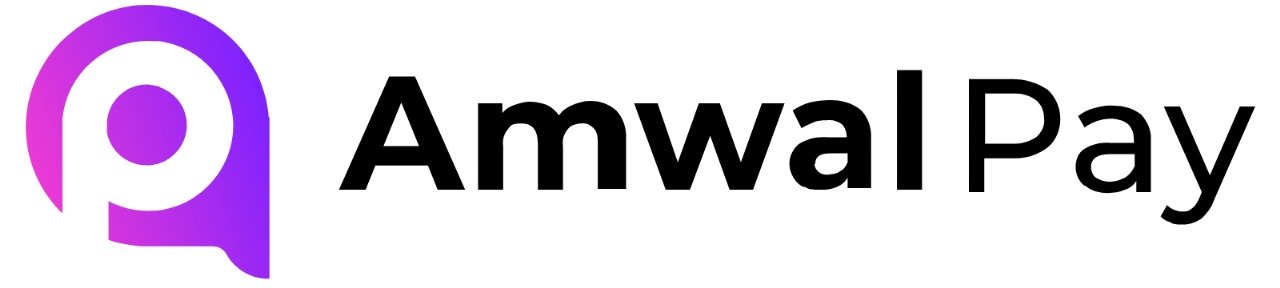Step 1: Install the Module via Composer
composer require amwalpay/commerce_amwalpay::dev-masterStep 2: Enable the Module
- Go to Drupal Admin Panel > Extend
- Search for AmwalPay
- Select the checkbox and click Install
Step 3: Configure AmwalPay
- Get your Merchant ID, Terminal ID, and Secure Key from AmwalPay after signing up
- In the Admin Panel, go to:
Commerce → Configuration → Payments → Payment Gateways - Click Add Payment Gateway
- Select AmwalPay, then paste your credentials in the settings