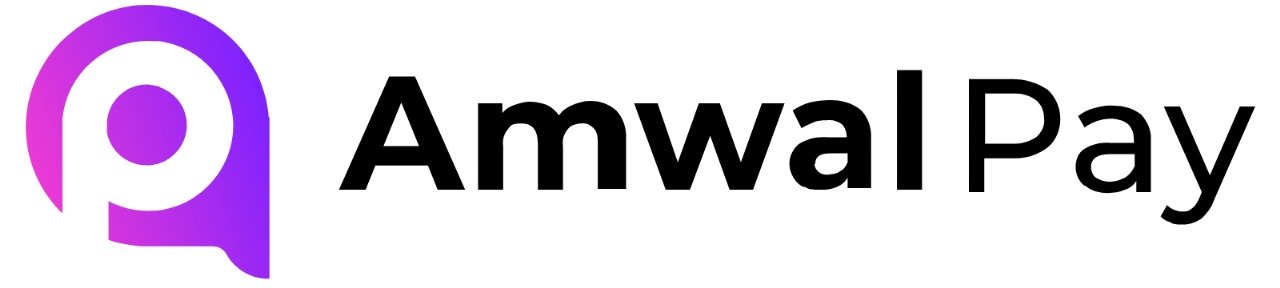Automatic Installation #
- Log in to your WordPress Admin Dashboard.
- Navigate to Plugins > Add New.
- Search for “AmwalPay for Contact Form 7”.
- Click Install Now, then Activate the plugin.
- Go to Contact Forms > Edit Form > AmwalPay Payment tab and enable payment through AmwalPay for that form.
- You can set a predefined amount or allow users to enter their own amount using the
[text user_price]field.
Manual Installation #
- Download this plugin as a
.zipfile. - Go to Plugins > Add New > Upload Plugin.
- Upload the
.zipfile and click Install Now. - Activate the plugin and configure the settings under Contact Forms > Edit Form > AmwalPay Payment
Configuration #
1. Go to Contact in the WordPress dashboard.
2. Click on AmwalPay Configuration.
3. Enter your Merchant ID, Terminal ID, and Secure Key.
4. After configuring the gateway, create a new contact form and add the fields you want.
5. Go to Contact Forms > Edit Form > AmwalPay Payment tab and enable payment through AmwalPay for that form.
6. You can set a predefined amount or allow users to enter their own amount using the [text user_price] field.