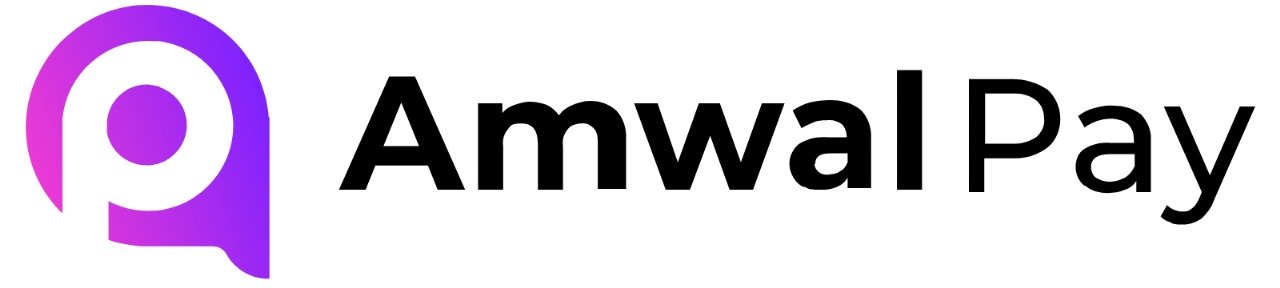AmwalPay Account #
- Sign up at AmwalPay and and our sales team will reach out to you. Once contract is signed, we’ll send you your Merchant ID, Terminal ID, and Secure Key.
Merchant Configurations #
- Edit the config/amwalpay.php file and paste each key in its place.
- replace only the {YourWebsiteURL} with your site domain.
https://{YourWebsiteURL}/amwalpay/callback- Below URL is considered as your website payment process for AmwalPay Payment. Just replace the
{YourWebsiteURL}with the actual domain.
https://{YourWebsiteURL}/amwalpay/process